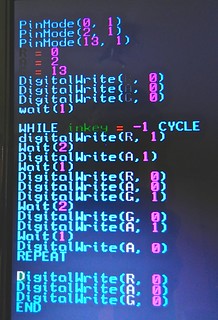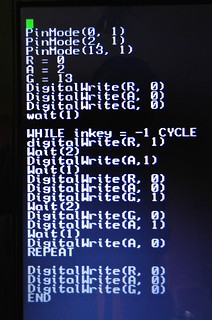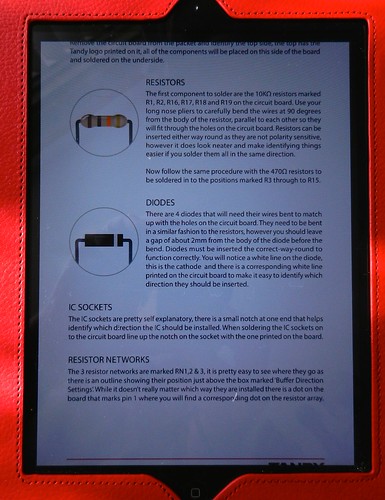All the examples shown use the Scratch programming program.
First thing to note is that the board catches on the extra USB ports on the B+ so it is advisable to use something, electrical tape or in my case a bit of cardboard to make sure nothing on the board makes contact with the metal USB ports. Also because of these the board does not fit fully flat on the GPIO pins but does work.

My first attempt to get any text on the 5110 was a partial failure. There is an example program to show an RSS feed, providing the Pi has internet access. This worked but attempts to put my own text on the screen were a complete failure. It may have been that I was also letting the Pi update all its files, which can take ages, which was interfering with things.
I put it aside for a day and then had another attempt. Once the updates had finished things started to work as expected. I find the Scratch screen difficult to read. Others have noted the same. It is a pity that there seems to be no way to enlarge the text in that program. In the end, after much experimenting I had a working test program:
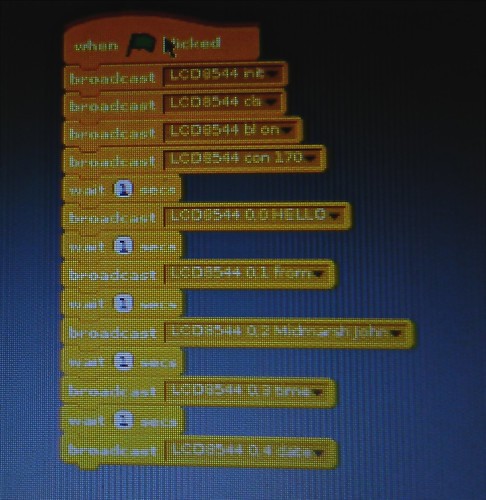

The main thing I found out about the 5110: It is slow to respond and needed a pause between instructions otherwise they got mixed up. In the above program / script there is a WAIT 1 between each instruction which sends text to the LCD. This pauses one second.
After some experimentation I found the wait could be reduced to 0.3 seconds. Anything shorter than this caused corruption as instructions blended together.
Don't blame me for it showing 22th instead of 22nd. I just send the instruction 'date'. How it displays is decided by the inner working of the program code.